FastDown - How to download Facebook videos on iPhone, iPad
Are you looking for a way to download Facebook videos on your iPhone or iPad? This is a question many Facebook users are interested in. In this article, I will guide you on how to do it using the free tool FastDown.
FastDown.App is a powerful tool that allows you to download high-quality Facebook videos, from HD 1080p to 2K and 4K. Not only can you download public videos, but it also supports downloading private videos and extracting mp3 audio files from Facebook videos. This makes FastDown stand out compared to other video downloading tools.
Copy Facebook video link
Note: To download Facebook videos to your device, you first need to get the link (URL) of the Facebook video you want to download (Follow the steps below to copy the Facebook video link).
Step 1: Open the Facebook app on your iPhone or iPad. Find the video you want to download and press the Share button.
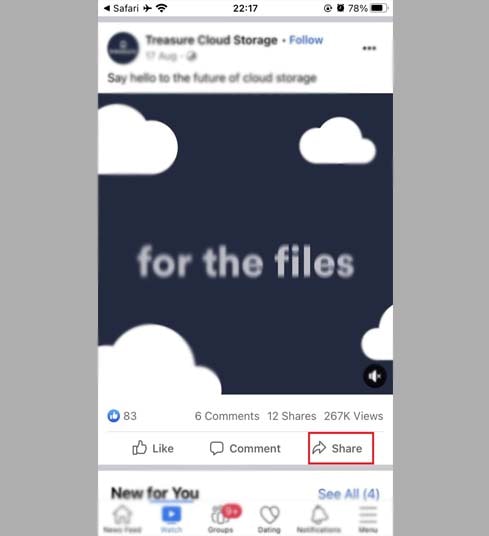
Step 2: Next, select Copy link to get the Facebook video link (save the link to your clipboard).
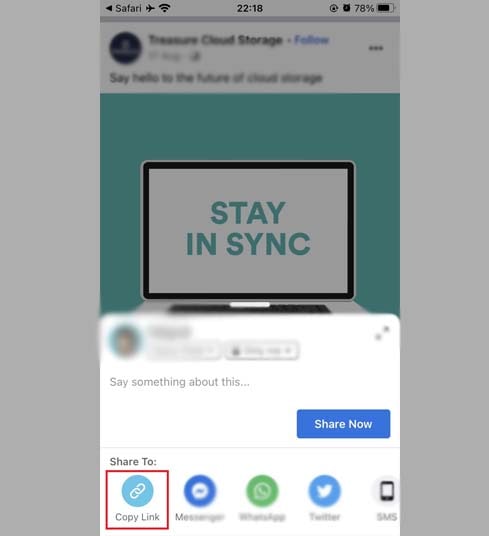
Once you've copied the link, follow the instructions one of two ways below to download the video to your device using the FastDown tool.
Method 1: Applies to iOS 13+ and iPadOS 13+
Starting from iOS 13 and iPadOS 13, Safari introduced a new feature called the Download Manager. With this feature, you can download files directly through the browser. You can also review the list of files you've downloaded, delete, and manage them. Additionally, you can access your downloaded files via the Files app on iPhone and iPad.
Steps to download Facebook videos to iPhone or iPad (details):
Step 1: Visit the https://fastdown.app/en website using your iPhone or iPad web browser.
Step 2: Paste the Facebook video link into the search box on FastDown and press the Download button.
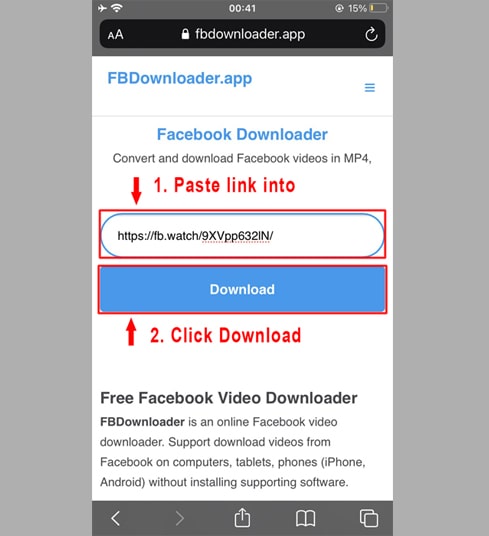
Step 3: Choose format (MP4 or MP3) and quality (SD, 1080p, HD+). Then press the Download or Render button and wait a few seconds for the file to be saved to your device.
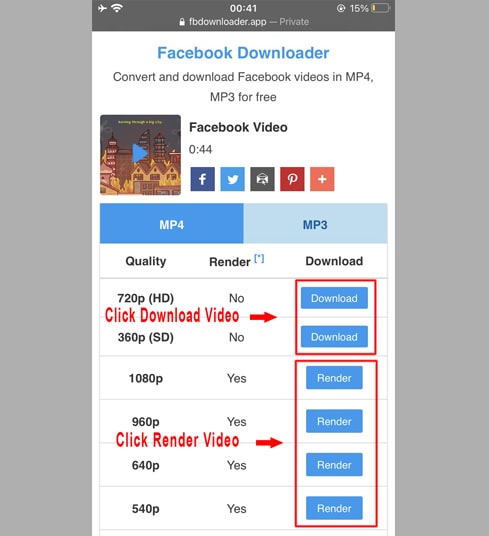
Step 4: A download confirmation message will appear, continue clicking Download.
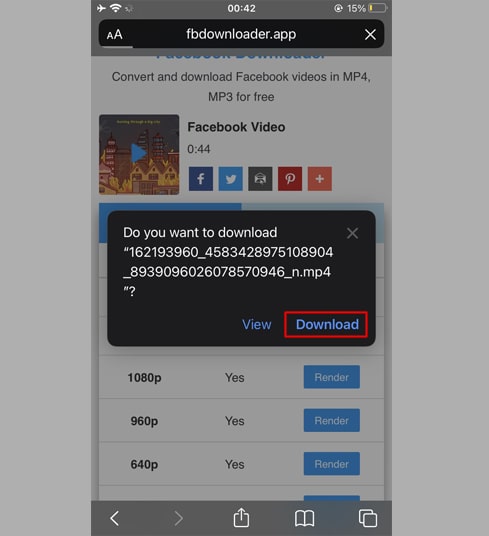
Step 5: The download process will start, you can view the download progress on your browser as shown below.
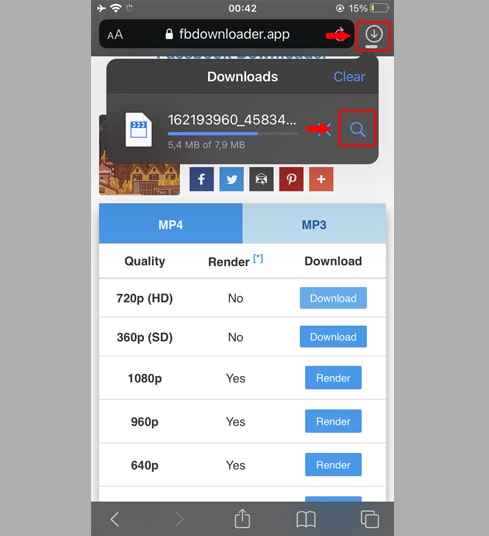
Step 6: After the video download is complete, continue to open the [File → Download] application on your iPhone. The newly downloaded video will appear here.
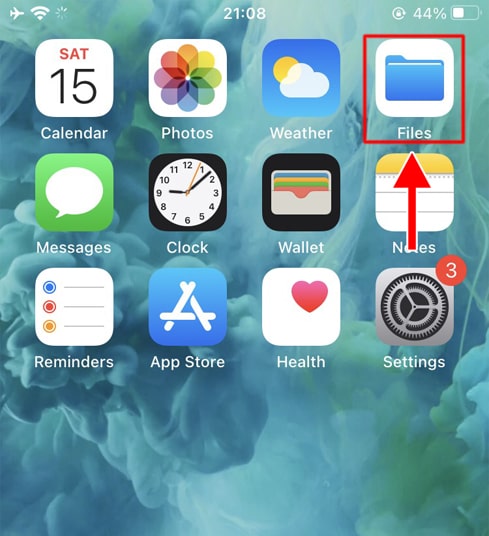
Step 7: Press and hold on the video, a menu will appear. Next, click the Share button.
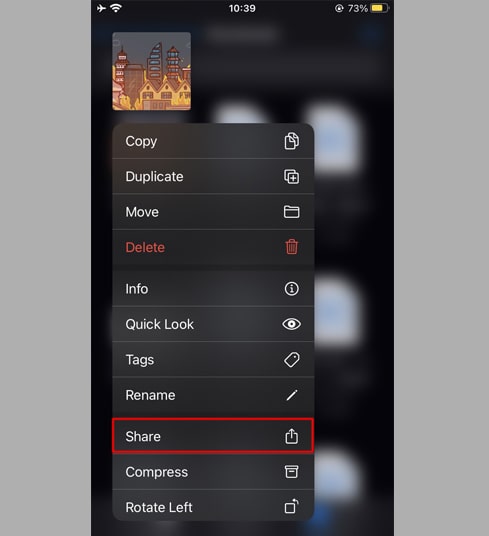
Step 8: Find and click the Save video option.
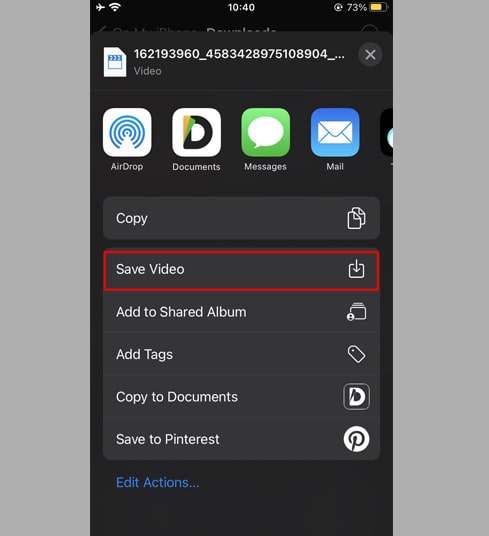
Step 9: Open the Photos app and enjoy your videos.

Method 2: Using the [Documents by Readdle] app (applicable to iOS 12 or lower)
To do this you need to use a free file management app called Documents by Readdle, which will work on most iOS devices.
Step 1: Install and open the [Documents by Readdle] application
- On your iOS device, go to the App Store and search for Documents by Readdle.
- Once the installation is complete, launch Documents by Readdle.
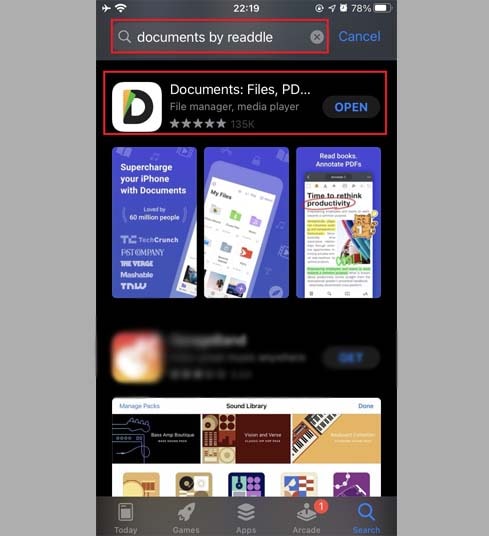
Step 2: Open FastDown on the Documents by Readdle app
- On the "Documents by Readdle" app, tap the browser icon, which looks like the Safari icon (a little compass, on iPhone it's in the bottom right corner, on iPad it's in the left menu), then the web browser will be displayed.
- On the address bar, type FastDown.App and tap Go to access our tool.
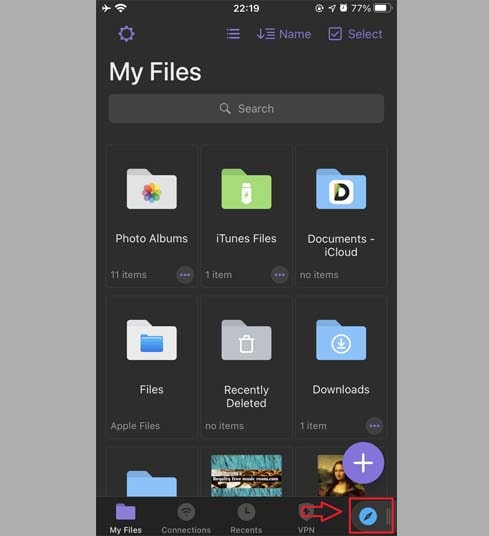
Step 3: On FastDown, paste the Facebook video link into the input box at the top of the page and press the Download button.
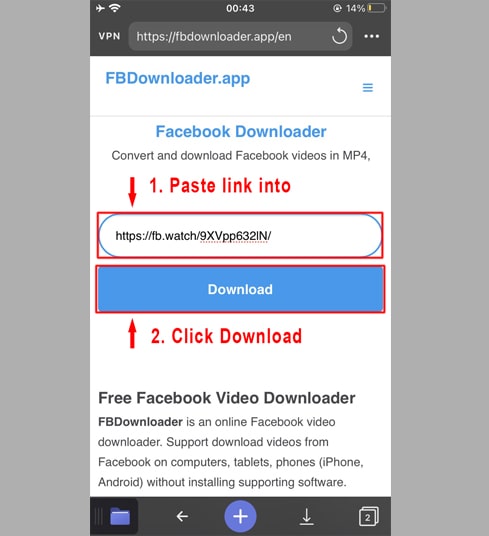
Step 4: Choose format (MP4 or MP3) and quality (SD, 1080p, HD+). Then press the Download or Render button and wait a few seconds for the file to be saved to your device.
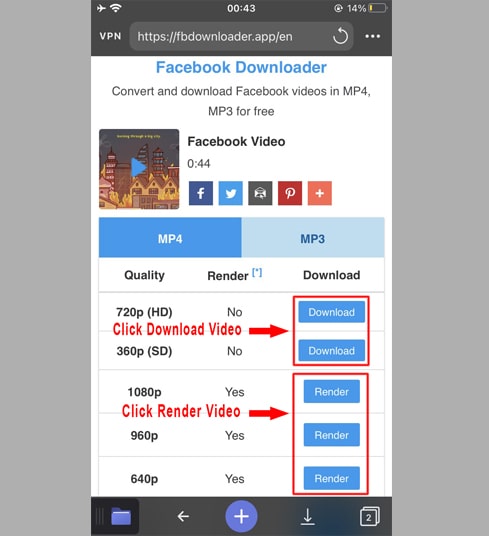
Step 5: You can rename the file then click the Done button to start the video download process.
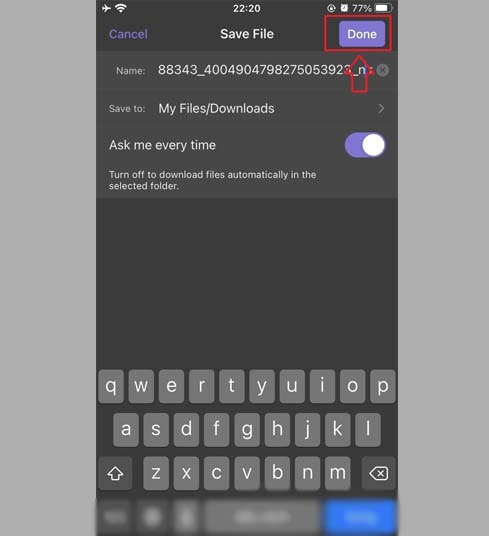
Step 6: Move the downloaded video to the Photos folder.
- Tap the My Files icon in the bottom left corner to see the download progress.
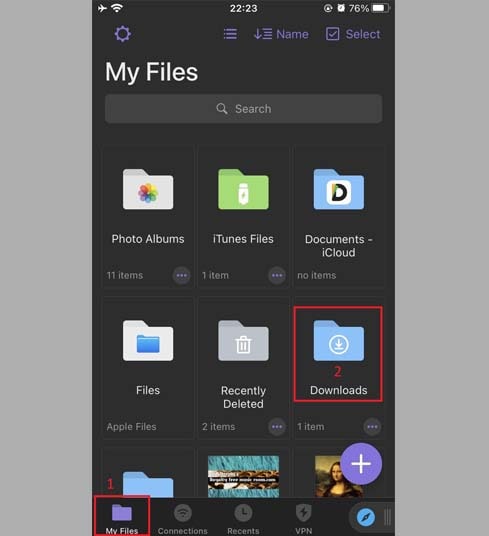
- In the "Downloads" folder, click the three dots icon just below the video, click "Move" → "Photos" to move the video to the "Photos" folder, you can now enjoy videos offline in "Photos" library.
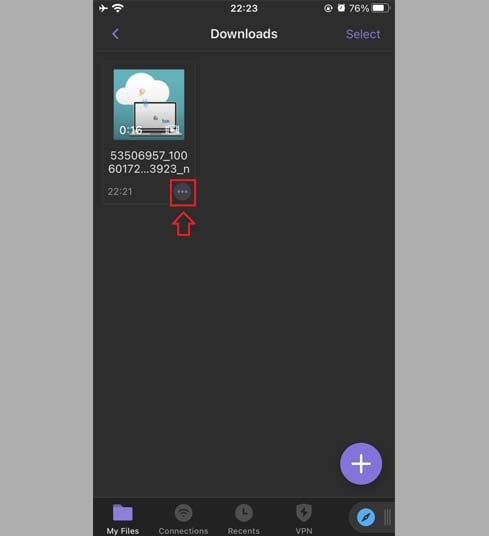
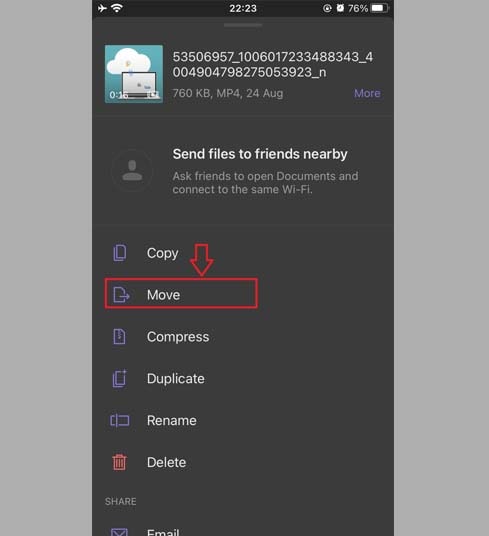
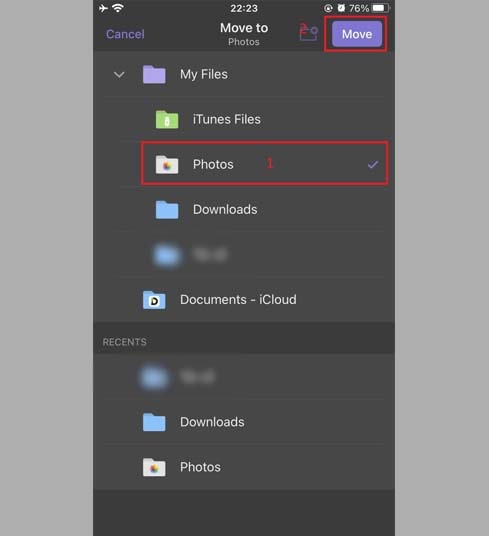
Step 7: Open the Photos app and enjoy your videos.

Note
- For high-quality videos (HD+), Facebook does not allow downloading videos with sound, so FastDown needs to download the video and audio separately, then merge them together. This process takes some time to complete.
- For private Facebook videos or videos in closed groups, you need to use the Private Facebook Downloader tool and follow the instructions to save them to your device easily and quickly.
During use, if you encounter an error, please contact us for support: [email protected]